When a Model definition file is run, it can MATERIALIZE a new database, data model or machine learning model. These materialized artifacts can be secured and managed through the Materialized Data Manager (MDM) which is a tool for end-users to self-manage their own data modeling - similar to the Data Source Manager for managing data for admins.
Accessing the Materialized Data Manager
The MDM can be accessed via the main content manager interface in the Pro client (green box below). After clicking on the MDM button, a list of accessible servers, their child databases and their child data models will be presented in a data source tree (blue box below). Use the drop down data type filter (yellow box below), or the search option (orange box below) to narrow down the list of items in the tree, and use the sort by drop down to arrange the sources by name, type, or folder.
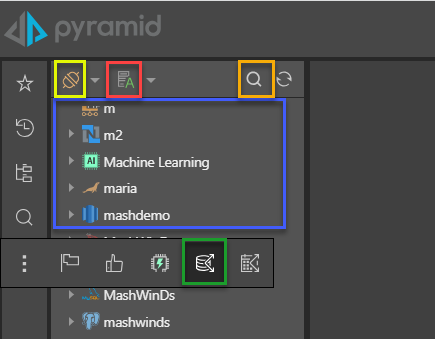
Filter by Type
The Filter by Type drop down allows users to filter the servers displayed by datasource type.
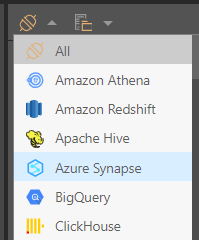
Sort
The Sort drop down allows users to organize the servers by name, type, or folder. The folder structure can be defined when creating or editing the server. The default sort order is to organize by name (alphabetically), but can be changed in the user defaults.
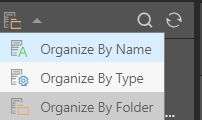
Note: The filter and sort selections are saved within the session, so any subsequent server management displays will default to the selected sort and filter selections.
Note: By hovering your cursor over the server, the server name, type, and description will be displayed as a tooltip.
Using the Materialized Data Manager
The MDM presents end-users with a point and click interface, allowing them to set the required security preferences easily for the databases and models they have created and own. The interface is broken into 3 layers:
- Data Server Manager: see high level information about the selected data server, set security on the server for any roles the user is a member of and review and manage databases on that server.
- Database Manager: see high level information about the selected database, set database security for any roles the user is a member of and manage any database models that the user owns.
- Data Model Manager: review general information about the data model, set model security for any roles the user is a member of.
If a user can access a database or a model, the item will appear in the list server tree listing. However, they are only given viewing rights to databases and models unless they are the owner / creator of the artifacts.